Introduction
This documentation provides an overview of the folder structure generated by Kemena3D Studio when you create a new project. Upon selecting a location on your PC, the editor automatically sets up several folders and files for you.
During development, it’s important to follow certain rules on how the editor manages these files, for example, placing your assets inside the Assets folder, while avoiding manual changes to the Library and Config folders.
The following sections explain the purpose of each folder and how they work together to support your project.
Main Folders
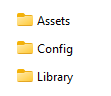
When a new project is created, three folders are automatically generated. Do not rename or remove these folders, as the editor relies on them when reopening the project.
| Folder Name | Description |
|---|---|
| Assets | The Assets folder is where you store your game resources, such as 3D models, textures, UI images, etc. Whenever the editor needs an asset, it will check this folder. If you make changes to any files here, the editor will automatically re-import them. |
| Config | The Config folder stores your project’s configuration files. These include both the editor’s settings and the publishing options used when building executables for different platforms. |
| Library | The Library folder stores all cache data, including asset metadata, thumbnails, and imported resources used by the editor. Modifying or deleting its contents may corrupt the project, so it should remain untouched. |
We have covered the purpose of the three main folders. Next, let’s examine their contents, including the key files and subfolders they contain.
Assets
The Assets folder is empty by default. You may add files by dragging them directly into the folder or, preferably, by importing them through the editor. Any changes made to this folder or its subfolders will trigger a file check event, prompting the editor to refresh its file registry and re-import any modified files.
It is recommended to move or delete files using the editor itself, as it handles the process cleanly and helps prevent potential issues with your project.
Config
Coming soon
Library
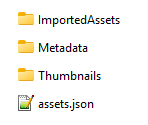
If you open the Library folder (not recommended unless necessary), you will find a file named assets.json along with three folders: ImportedAssets, Metadata, and Thumbnails. The following section explains their purposes.
| Folder Name | Description |
|---|---|
| ImportedAssets | Contains assets converted for editor use. The editor does not work with raw files in the Assets folder directly, but instead uses the processed versions stored here. |
| Metadata | Each asset has an associated metadata file in this folder. Metadata stores settings such as compression format, quality, and export profiles. These settings are used when importing assets from Assets into ImportedAssets, and also during packaging and publishing of the final game. |
| Thumbnails | Stores preview thumbnails for certain asset types (meshes, images, materials, particles, worlds). Not all assets will have thumbnails. |
| File Name | Description |
|---|---|
| assets.json | Registry file that tracks all assets in the project. |
Version Control
When using version control (e.g., Git) for your project, you can safely exclude the ImportedAssets and Thumbnails folders, as their contents are typically large and can be regenerated by the editor when the project is opened. The remaining folders and files should be included in your repository.
- ✅Assets
- ✅Config
- ✅Library
- ❌ImportedAssets
- ✅Metadata
- ❌Thumbnails
- ✅assets.json
Note that you may need Git Large File Storage (LFS) for handling asset files, ensure that your Git server supports it.
